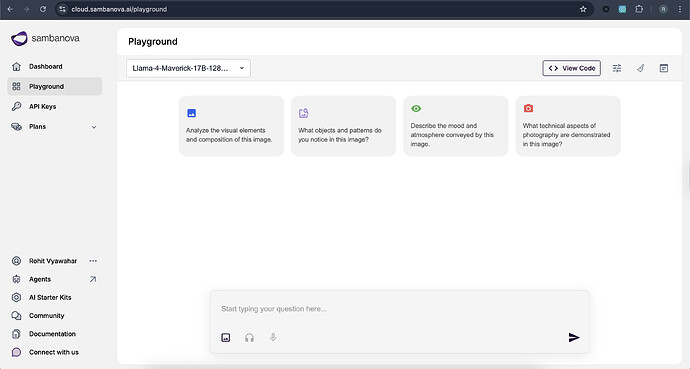Purpose:
This page provides a high-level overview of the SambaCloud Dashboard.
Dashboard Overview:
The SambaCloud Dashboard is a user-friendly interface that provides access to various tools and features for working with AI models. The dashboard is divided into several sections, each with its own set of functionalities.
Screenshot:
Left-Hand Menu Options:
The left-hand menu provides access to the following options:
- Dashboard: The main dashboard page, which provides an overview of the user’s account and access to various features.
- Playground: A interactive environment where users can test and experiment with AI models. The playground page allows users to input prompts and receive responses from the model. Users can also view suggested prompts and analyze the results.
- API Keys: A section where users can manage their API keys, which are used to access the Sambanova API.
- Plans: A section where users can view and manage their subscription plans.
Additional Left-Hand Menu Options:
Below the main options, there are additional features and resources available:
- Agents: A feature that allows users to create and manage AI agents.
- AI Starter Kits: A collection of pre-built AI models and tools to help users get started with their AI projects.
- Community: A forum or discussion board where users can connect with other users, ask questions, and share knowledge.
- Documentation: A resource section that provides detailed documentation and guides for using the Sambanova platform.
- Connect with us: A section that allows users to contact the Sambanova support team or provide feedback.
Playground Page Features:
The Playground page, as shown in the screenshot, includes the following features:
- Model Selection: A dropdown menu that allows users to select the AI model they want to use (e.g., “Llama-4-Maverick-17B-128…”).
- Text Input Field: A field where users can enter their questions or prompts to test the AI model. The field is accompanied by a placeholder text “Start typing your question here…”.
- Image Upload: An icon that allows users to upload images to the input field.
- Voice Input: An icon that enables voice input, allowing users to speak their questions or prompts instead of typing.
- Submit: A button (represented by a right arrow icon) that submits the user’s input to the AI model for processing.
These options provide users with flexibility in how they interact with the AI model, allowing them to input text, images, or voice commands.
Top Right-Hand Corner Options:
The top right-hand corner of the Playground page provides access to several options that allow users to customize their experience.
- View Code: A button that allows users to view the code associated with the AI model.
- Tuning Parameters: A dropdown menu that provides access to advanced settings for fine-tuning the AI model’s performance. The available tuning parameters include:
- Sampling: A toggle switch that enables or disables sampling. When enabled, the AI model will generate responses based on a sampling of possible outputs.
- Max Tokens: A slider that controls the maximum number of tokens (or words) that the AI model can generate in response to a prompt. The current value is displayed next to the slider (e.g., “2048”).
- Clear: A button that clears the input field and any previous responses.
- View or Edit System Prompt: A button that allows users to view or edit the system prompt, which is a pre-defined prompt that is used to guide the AI model’s responses. When clicked, a modal window appears with a text input field where users can enter their desired system prompt.
Conclusion:
The SambaCloud Dashboard is a user-friendly interface for working with AI models. The Playground page allows users to test and experiment with AI models. With its range of input options and tuning parameters, users can explore the capabilities of the AI model. This page provides a comprehensive overview to help users get started.